
Making late changes
If you need to combine two or more events, it should be done before those events have been scheduled. If they have already been scheduled, please un-schedule them before proceeding.
The "Event Summary" screen (found under the Entries menu), has a "Combine Events" button at the top. The summary display draws attention to events that have only one skater, by highlighting the "1" in red. These are the events that are most commonly combined. Clicking the "Combine Events" button takes you to a screen that allows you to combine up to four of these events together. The screen also contains additional instructions.
IMPORTANT NOTE: Combining cannot be undone -- please be certain that your selections are correct before completing the combine-process.
Late entries (especially entries received after your Referee has already obtained the referee-reports from the system), require extra care. EntryEeze provides a great deal of assistance with a variety of scenarios....read on to find the circumstance that best fits your needs.
Using the "late entry period"Under the Setup menu, find the Deadlines page for skater-entry.
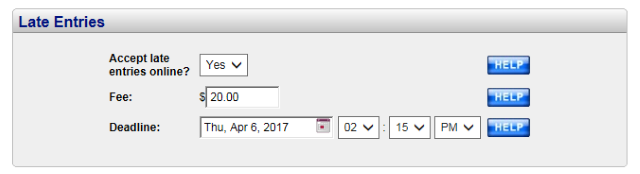
Late-entry deadline configuration
Complete the fields to enable a late-entry period. A late-fee is not required -- just set it to $0.00 if you do not wish to charge a late fee.
We recommend that you plan ahead, and establish the late-entry period several weeks ahead of time. EntryEeze will warn skaters (via red text on your competition home page) of the looming late-fee, beginning two weeks ahead of the main deadline. This often helps to motivate skaters to remember to complete their entries on time.
There are several ways to accept a late skater, even after all deadlines have gone by.
1) Temporarily change the entry deadline. Changing the deadline will open the site to anyone who wants to enter, so we recommend you coordinate timing with the skater in question to ensure only THAT skater can enter. The skater must login to her account after you change the deadline. After the skater has entered, change the deadline back to its original value immediately, to prevent other skaters from doing the same.
2) Enter the skater as a "paper entry". Since you (chairperson) are not constrained by the deadlines, you can enter anyone as if they had provided you a paper entry form. If you have the skater's payment in your possession, provide that information at the end of the checkout process. Otherwise, enter $0.00 as the total paid and EntryEeze will record an "Amount Due". The skater can then login to her account and pay that balance (entry deadlines do not prevent skaters from paying outstanding amounts due).
You can also elect to complete the "paper entry" process by entering credit card information, much as the skater would if she were doing her own entry. There are two cautions about this: first, EntryEeze will interpret a credit card payment as skater-initiated and assume that the skater has acknowledged your liability waiver (which she has not done). Second, it requires you to obtain the skater's credit card information, which may not be agreeable.
3) Aadd the skater to an event. This is most commonly used to add an event to a skater's entry, perhaps because he/she decided (after entries have closed) to compete in an additional event. From Admin home, go to the Entries menu and then select Entered Skaters. Click the skater's name to reach the Skater Information page, then in the center column click "Add event to entries", and complete the ensuing page.
Then, if you wish to charge the skater for this event, click the "Add an amount-due" icon (again, on the Skater Information page). Once completed, the skater will be notified of the amount due and will be allowed to login and pay the balance.
IMPORTANT NOTE: Late entries could cause confusion with your referee, who may have already begun working on the schedule. Keep your referee informed -- also, the "Referee Change Report" can be useful in tracking those skaters who are entered post-deadline.
Accepting late entries post-schedule is done as described above. However, these entries could affect scheduling.
When EntryEeze detect a post-schedule entry, it will attempt to place that skater correctly in the schedule. This is easy for events that have only one group -- the software will simply add the skater to that group.
However, if the affected event (say, Juvenile Girls) has more than one group (A, B, and C), EntryEeze does not know which group should be affected. When the entry is completed, you'll be notified that the skater remains unscheduled. To fix this, go into the drag-n-drop schedule screen and add the skater and adjust your group assignments as needed (see Assigning event groups). Be aware that if you re-assign other skaters, those skaters may have already seen their schedules and should be notified of changes.
IMPORTANT NOTE: Keep your referee informed of post-schedule changes -- also, the "Accountant Change Report" can be useful in tracking changes like this.